How to Connect Bluetooth Headphones to PS4
When it comes to getting the most out of your PS4 gaming experience - without waking your family and friends - Bluetooth headphones come in handy. Your Bluetooth headphones will allow you to appreciate every detail of your bass while you race your car or blast your enemies.
Which Bluetooth headphones can be connected with PS4?
Sony has its own set of licensed products that PS4 will support for impressive gaming. PS4 provides its own varied set of premium Bluetooth headphones: Platinum Wireless Bluetooth Headphones and Gold Wireless Bluetooth Headphones.
Any Advanced Audio Distribution Profile (A2DP) devices will have trouble when trying to be connected with the PlayStation 4. This is mainly because Sony, for its brand value, doesn't want their customers to face a lag in sound quality and have a seamless gaming experience.
Table of Contents
- Method 1: Connect any officially licensed Bluetooth Headphones with your PS4
- Method 2: Connect any Bluetooth Headphones with your PS4 using an audio cable
- Method 3: Connect any Bluetooth Headphones using a USB Adapter
Don't worry about buying another costly Sony PS4 DualShock headphones or any high-end Bluetooth headphones. The following guide will help you connect any Bluetooth headphones with your PS4.
Method 1: Connect any officially licensed Bluetooth Headphones with your PS4
On the PS4 Controller, go to the Settings menu and select Devices:
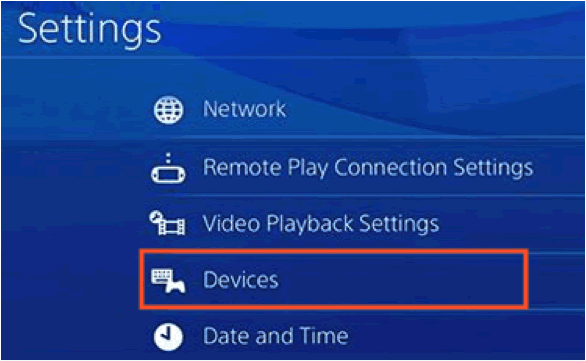
In the devices tab, select Bluetooth Devices:
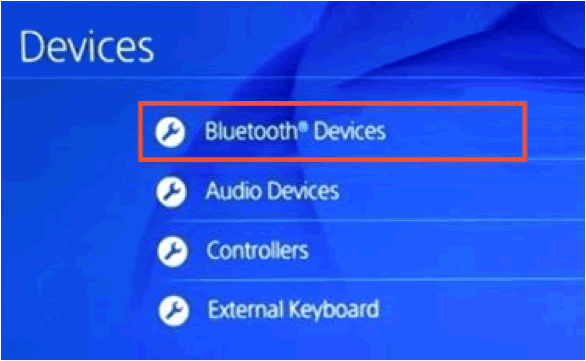
Make sure to switch on the Bluetooth headphones which you are trying to connect with your PS4.
All the Bluetooth devices that are on in your range will be displayed in the Bluetooth Devices tab. Find the name of your Bluetooth Headphones from the list and select it. Upon successful connection, a green colored indicator will appear next to the name of your Bluetooth headphones:

In this example, we are trying to connect the DualShock 4 Bluetooth headphones, so we select it. Select the appropriate device that matches your specific Bluetooth headphones.
After selecting, Your Bluetooth headphones will be successfully connected. Now you can enjoy your game audio.
Method 2: Connect any Bluetooth Headphones with your PS4 using an audio cable
PlayStation 4 has its own officially licensed products that can be paired with the console. However, if you try to connect any other Bluetooth Headphones with your PS4, you are mostly likely to get an error message like: Bluetooth audio devices are not supported by the PlayStation 4. You can also get another error message like: Cannot connect to the Bluetooth device within the time limit.
You will need an audio cable with a built-in mic to proceed with this method. Most of the Bluetooth headphones come with the audio cable with a built-in mic in their box set. Or, you might need to buy one audio cable with a built-in mic. You can use any audio cable with a mic for this purpose.
To connect any Bluetooth Headphones with your PS4, adhere to the following steps:
Connect your Bluetooth headphones to your PS4 Dualshock4 Controller using your audio cable.
Switch on your Bluetooth headphones.
Using your PS4 Controller, go to Settings menu. Choose the Devices option:
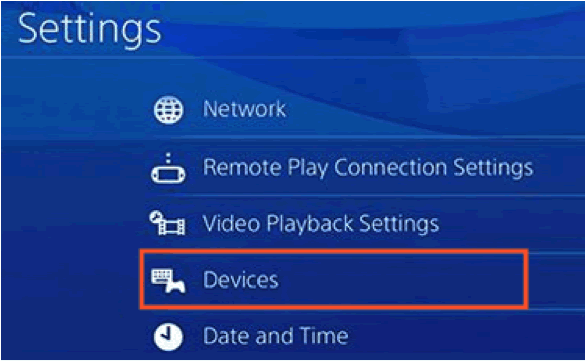
In the Devices menu, select Audio Devices:
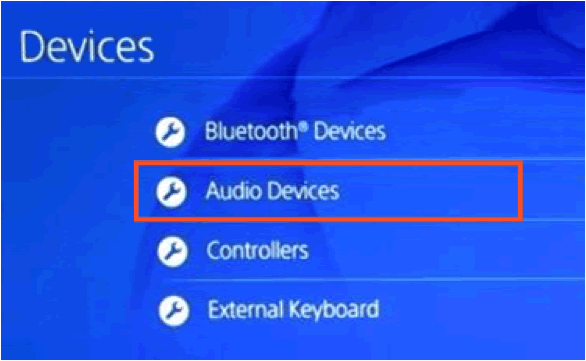
The Audio Devices menu lists out all the audio options and volume controls available in your PS4. Select the Output Device option.
Here, all the output devices that are connected to your PS4 (such as TV and headphones) are listed. Select the option: Headset Connected to Controller. A tick mark or green dot appears once you select the appropriate option.
Once connected, you will be redirected to the Audio Devices menu. There you can see that your Bluetooth headphones are connected to the Output Device as shown below:
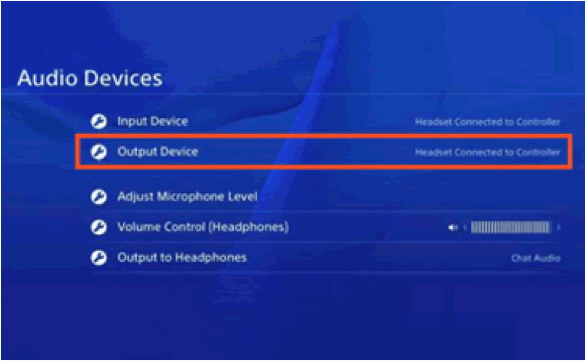
On the Audio Devices menu, go to the Output to Headphones option here. Select All Audio:

You can adjust the volume on your Bluetooth Headphones by selecting the Volume Control option. Select the Volume Control (Headphones) option and press your controller to increase or decrease the volume in your Bluetooth Headphones:
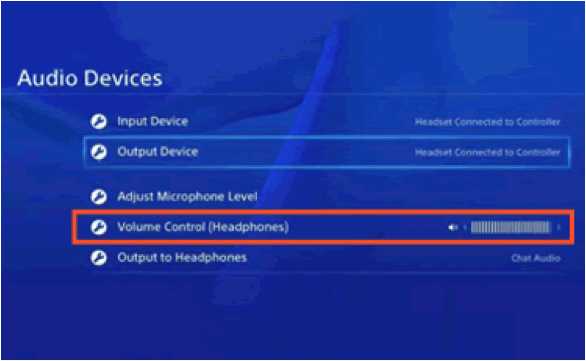
Your Bluetooth headphones are now connected successfully with your PS4 and ready for gaming. Enjoy every sound detail over your Bluetooth headphones while you play.
Method 3: Connect any Bluetooth Headphones using a USB Adapter
You will need a USB adapter to connect your Bluetooth headphones by this method. You can use any Bluetooth headphones:
Connect your USB adapter or dongle with your PS4 via the USB slot.
Switch on the Bluetooth headphones which you are trying to connect.
With the help of your PS4 Controller, go to Settings menu. Choose the Devices option:
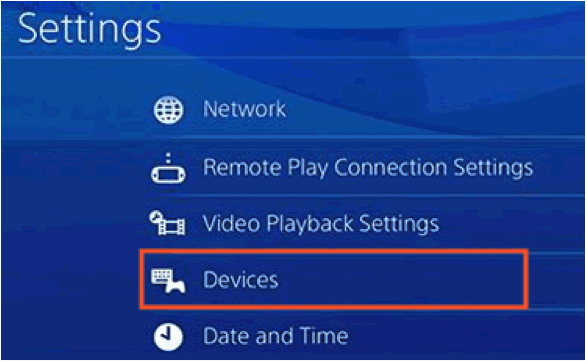
Select Audio Devices in the Devices menu:
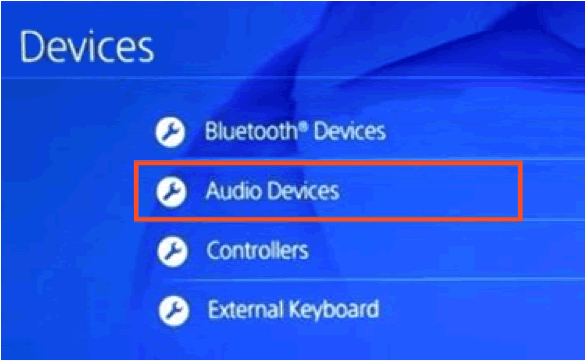
The Audio Devices menu lists out all the audio options and volume controls available in your PS4. Select the Output Device option.
Here, all the output devices that are connected to your PS4 (such as TV and headphones) are listed. Select the option: Headset Connected to Controller. A tick mark or green dot appears once you select the appropriate option.
After successful connection, you will be redirected to the Audio Devices menu. There you can see your USB name listed as the Output Device as shown below:
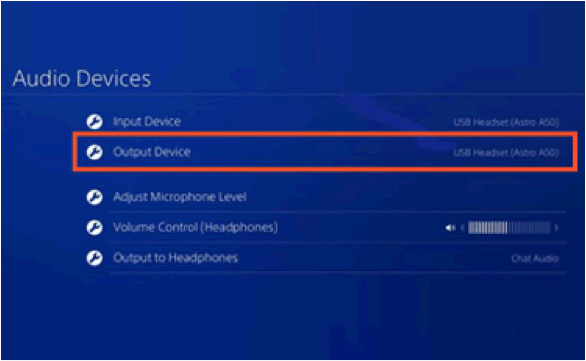
This means that your USB adapter is connected successfully.
Next, in the Audio Devices menu, go to Output to Headphones and select All Audio:
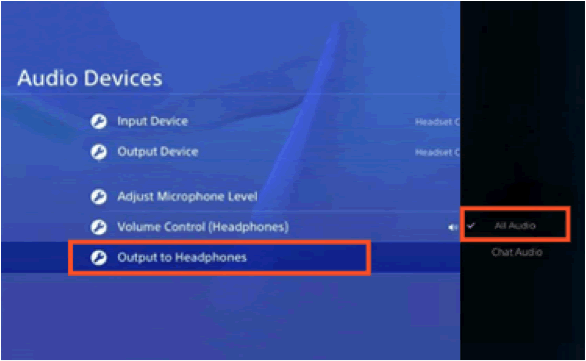
On the Audio Devices menu, select Volume Control (Headphones). Using the left and right keys in your PS4 controller, you can increase or decrease the volume in your Bluetooth Headphones.
Your Bluetooth headphones are now connected with your PlayStation 4 via an USB Adapter. By far, this is the easiest and fastest way to connect your Bluetooth headphones with your PS4.
Now connect any of your Bluetooth headphones with your PS4 to experience seamless playing.
Happy Gaming.